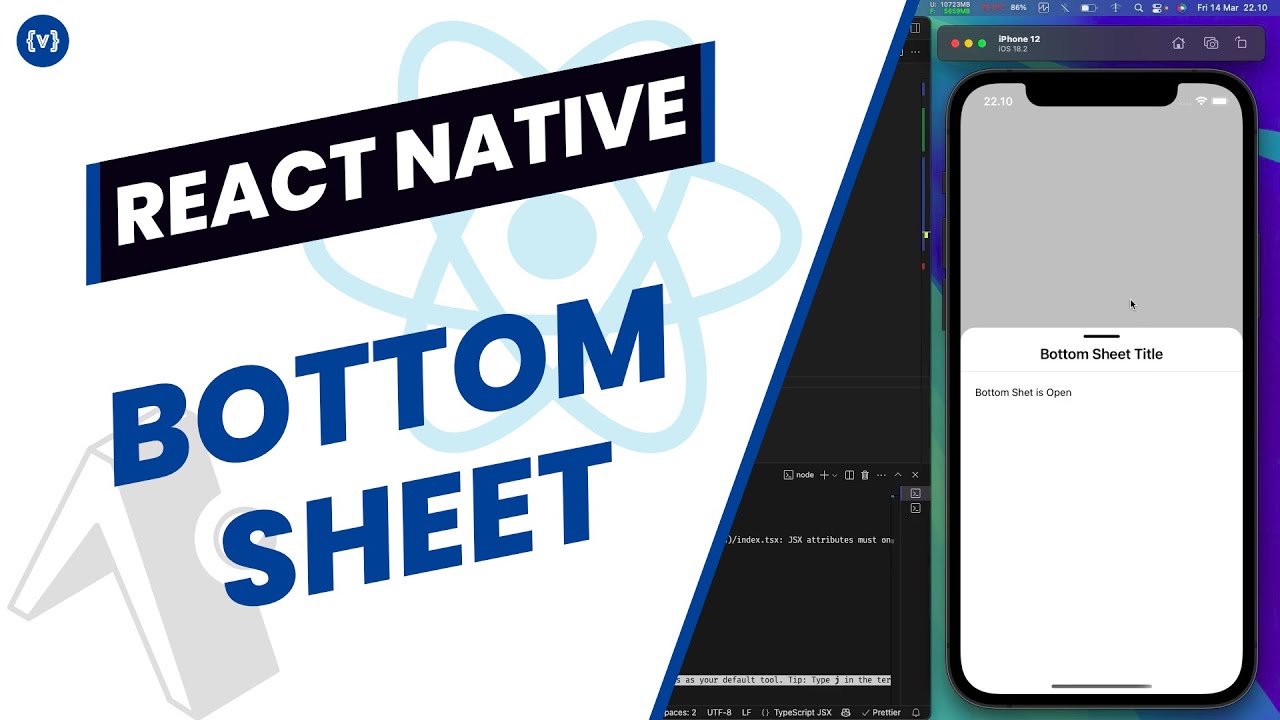Advanced Usage
Custom Configuration
import { BottomSheetProvider } from '@masumdev/rn-bottom-sheet';
<BottomSheetProvider
defaultSnapTo="50%"
maxSnapTo="80%"
backgroundColor="#F5F5F5"
backDropColor="rgba(0,0,0,0.7)"
onStateChange={(isOpen) => console.log('Sheet is open:', isOpen)}
>
<App />
</BottomSheetProvider>
ScrollView adn FlatList Implementation
import { Text, View, TouchableOpacity, StyleSheet, Button } from 'react-native';
import { useBottomSheet } from '@masumdev/rn-bottom-sheet';
const SAMPLE_DATA = [
{ id: '1', title: 'Item 1', description: 'Description for item 1' },
{ id: '2', title: 'Item 2', description: 'Description for item 2' },
{ id: '3', title: 'Item 3', description: 'Description for item 3' },
{ id: '4', title: 'Item 4', description: 'Description for item 4' },
{ id: '5', title: 'Item 5', description: 'Description for item 5' },
{ id: '6', title: 'Item 6', description: 'Description for item 6' },
{ id: '7', title: 'Item 7', description: 'Description for item 7' },
{ id: '8', title: 'Item 8', description: 'Description for item 8' },
{ id: '9', title: 'Item 9', description: 'Description for item 9' },
{ id: '10', title: 'Item 10', description: 'Description for item 10' },
];
export default function BottomSheetScreen() {
const {
expand,
close,
setContent,
setSheetTitle,
setVariant,
setListData,
setRenderItem,
setSnapTo,
} = useBottomSheet();
// Example of showing a ScrollView bottom sheet
const showScrollExample = () => {
setVariant('scroll');
setSheetTitle('Scroll Example');
setContent(
<View>
<Text style={styles.description}>
This is an example of the bottom sheet with ScrollView. You can add
any content here.
</Text>
<Button title="Close" onPress={close} />
</View>
);
setSnapTo('100%');
expand('30%');
};
// Example of showing a FlatList bottom sheet
const showFlatListExample = () => {
setVariant('flatlist');
setSheetTitle('FlatList Example');
// Set the content for the header section
setContent(
<View style={styles.headerContent}>
<Text style={styles.description}>
This is an example of the bottom sheet with FlatList. Below is a list
of items:
</Text>
</View>
);
// Set the data for the FlatList
setListData(SAMPLE_DATA);
// Set the renderItem function for the FlatList
setRenderItem(({ item }) => (
<TouchableOpacity
style={styles.itemContainer}
onPress={() => {
// Example of what happens when an item is pressed
setVariant('scroll');
setSheetTitle(`Details for ${item.title}`);
setContent(
<View>
<Text style={styles.title}>{item.title}</Text>
<Text style={styles.description}>{item.description}</Text>
<Text style={styles.moreText}>
Here you can show more details about the selected item. This
demonstrates how you can transition between flatlist and scroll
variants.
</Text>
<Button title="Back to List" onPress={showFlatListExample} />
<Button title="Close" onPress={close} />
</View>
);
expand('80%'); // You can also change the height when showing details
}}
>
<Text style={styles.title}>{item.title}</Text>
<Text style={styles.subtitle}>{item.description}</Text>
</TouchableOpacity>
));
expand('50%');
};
return (
<View style={styles.container}>
<TouchableOpacity style={styles.button} onPress={showScrollExample}>
<Text style={styles.buttonText}>Show Scroll Example</Text>
</TouchableOpacity>
<View style={styles.spacer} />
<TouchableOpacity style={styles.button} onPress={showFlatListExample}>
<Text style={styles.buttonText}>Show FlatList Example</Text>
</TouchableOpacity>
</View>
);
}
const styles = StyleSheet.create({
container: {
flex: 1,
justifyContent: 'center',
alignItems: 'center',
padding: 20,
},
spacer: {
height: 20,
},
headerContent: {
marginBottom: 10,
},
itemContainer: {
padding: 16,
borderBottomWidth: 1,
borderBottomColor: '#E5E5E5',
backgroundColor: 'white',
},
title: {
fontSize: 16,
fontWeight: 'bold',
},
subtitle: {
fontSize: 14,
color: '#666',
marginTop: 4,
},
description: {
fontSize: 14,
lineHeight: 20,
marginBottom: 16,
},
moreText: {
fontSize: 14,
lineHeight: 20,
marginVertical: 16,
},
button: {
backgroundColor: '#4A90E2',
paddingHorizontal: 24,
paddingVertical: 12,
borderRadius: 25,
elevation: 3,
shadowColor: '#000',
shadowOffset: {
width: 0,
height: 2,
},
shadowOpacity: 0.25,
shadowRadius: 3.84,
},
buttonText: {
color: 'white',
fontSize: 16,
fontWeight: '600',
textAlign: 'center',
},
});
FlatList Integration
tip
Use FlatList for rendering large lists of data efficiently. The bottom sheet will automatically handle the scroll behavior.
danger
Avoid loading too much data at once. Implement proper pagination to maintain performance.
import React, { useState } from 'react';
import { useBottomSheet } from '@masumdev/rn-bottom-sheet';
import { FlatList, View, Text } from 'react-native';
const ListItem = ({ item }: { item: any }) => {
return (
<View style={{ padding: 16, borderBottomWidth: 1, borderBottomColor: '#ccc' }}>
<Text style={{ fontSize: 16 }}>{item.title}</Text>
</View>
);
};
// Generate dummy data
const dummyData = Array.from({ length: 50 }, (_, index) => ({
id: index.toString(),
title: `Item ${index + 1}`,
}));
// Set the dummy data to the state
const ListContent = () => {
const { expand } = useBottomSheet();
const [data, setData] = useState<any[]>(dummyData);
const loadMoreData = () => {
// Implement your data loading logic
expand('80%');
};
return (
<FlatList
data={data}
renderItem={({ item }) => <ListItem item={item} />}
onEndReached={loadMoreData}
onEndReachedThreshold={0.5}
/>
);
};
export default ListContent;